Kodi Unable to Connect? How to Fix this Error in 2025
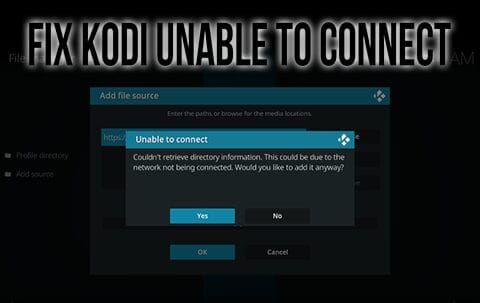
This tutorial will show you How To Fix the Kodi Unable to connect Error in less than 1 minute.
Those who use Kodi frequently have likely come across this error message when attempting to install a Kodi addon or Build.
This error occurs when attempting to insert a file source or Repository URL from outside of the official Kodi repository. It reads as follows:
Couldn’t retrieve directory information. This could be due to the network not being connected. Would you like to add it anyway?
Nearly all Kodi users have experienced this error at one time or another and each time is just as frustrating as the last. Oftentimes, however, there is a simple solution to this problem that will only take a minute or less.
In the guide below, we provide 3 methods to fix the Kodi Unable to Connect error message on any device you prefer including the Amazon Firestick, Fire TV, Android TV/Google TV Boxes, PC, mobile phones/tablets, and more.
In the guide below, we are using an Amazon Fire TV Stick 4K Max which is the most popular Kodi device due to its sideloading capabilities.
This guide will also work on any device you have the Kodi software installed on and will only take a minute or less.
Legal Disclaimer: TROYPOINT does not develop, operate, host, distribute, or administer any streaming application, add-on, website, or service. Furthermore, we cannot determine the legality of any streaming platform reviewed on this website. TROYPOINT specializes in educational tech reviews, tutorials, and news which is protected by the First Amendment of the United States Constitution. The end-user is solely responsible for media accessed and TROYPOINT assumes that all visitors are abiding by copyright laws set forth within their jurisdiction. Users should only stream works not protected by copyright when using unverified streaming solutions.
Table of Contents
How to Fix Kodi Unable To Connect Error
1. Check Internet Connection
The first method for solving this problem is to check your device’s internet connection. Whether you are using a Firestick, Fire TV, Android TV/Google TV Box, or PC, these all require an internet connection to run the Kodi software.
As the error message states, “This could be due to the network not being connected”. So make sure that internet access is available and functioning properly.
For those using an Amazon Firestick, you can find your internet connection status within the Network Settings as pictured below.

If you are certain that you have a stable connection, we can continue to step 2 which is the most likely fix for this error.
2. Check Your URL Information
Most of the time, the Kodi Unable to Connect Error occurs because the host repository URL has been typed incorrectly.
When entering a source name and receiving this error, you are prompted with the following message:

This all-too-familiar screen is a hassle for anyone who has encountered it. However, an incorrect URL is usually the source of the problem.
If you do come across this message and click Yes, we can go back and edit for any punctuation/grammar errors.
In the following instance, I am trying to install the popular Crew Kodi addon, but misspelled the URL. The steps below will show you how to fix this problem.
Your online activity is recorded by your government, Internet Service Provider, app/addon/IPTV devs and all websites through your identifying IP address
Your Current Identifying IP Address (digital fingerprint):
Stream anonymously by using Surfshark VPN
TODAY'S DEAL
SAVE 86% ON SURFSHARK VPN + 3 FREE MONTHS
Surfshark backs their service with a 30-day money back guarantee
Use your account on unlimited devices & share with family members
CLAIM SURFSHARK DISCOUNT
1. If you received the Unable to Connect error message and clicked Yes, simply right-click on the source and choose Edit source.

2. Click the incorrectly typed URL (In this instance, crew has been misspelled with an extra w).
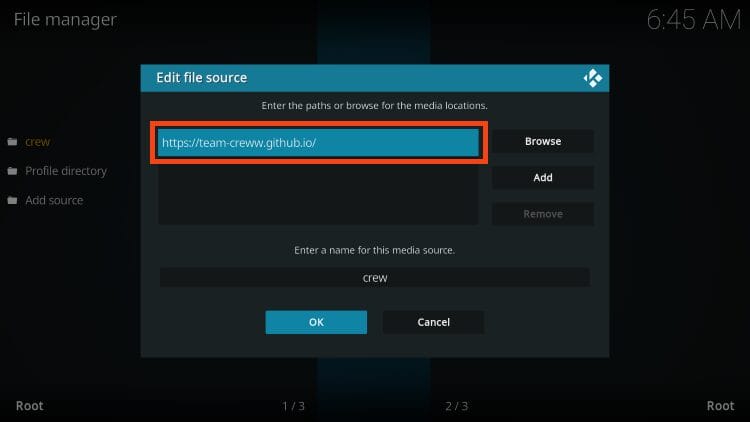
3. Look for any mistakes you may have made entering. This includes spaces before and after the URL, missed periods, hyphens, backslashes, and more. Change the URL to the proper term and click OK.
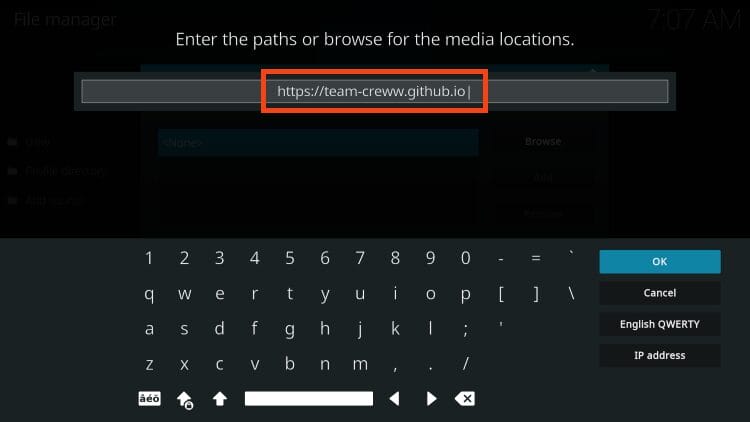
4. Now enter a name for the media source and click OK. The file should install properly.

After entering the correct repository URL, you will not see the Kodi unable to connect message and continue installing your addon or build as you normally would.
As noted above, this is the most likely cause for this error message and is usually a simple fix that will only take a couple of seconds.
If you are certain that you input the repository URL properly without any misspellings, there are a couple of other things we can check by following the steps below.
3. Check URL is running properly
If you still receive the Kodi Unable to Connect Error after following the methods above, there is one more alternative.
As most Kodi users know, add-ons and repositories are in a constant state of change. Therefore it is difficult to know whether or not the host URL is currently functioning or not.
If you know your connection is fine and the URL is typed correctly, it may be that the file you are trying to install is no longer working.
We can easily check to make sure it is available by typing in the exact URL into any browser.
Upon typing the URL into your browser, you will observe one of two messages.
1. If the URL is a working source, you will see an “Index of” message which shows the repository zip file for the addon/build you are attempting to install.
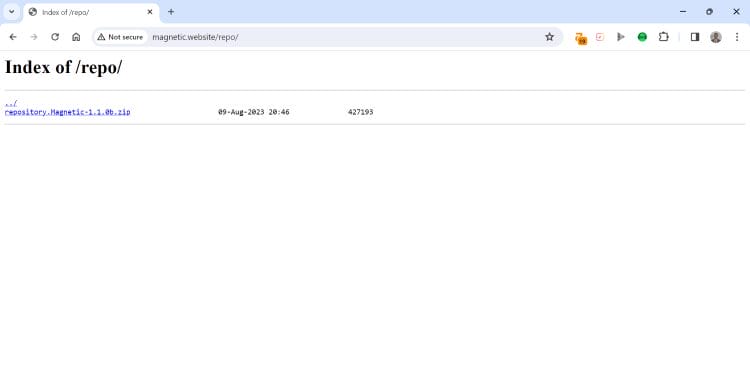
2. However, if it is not currently working, you will likely encounter a 404 error or other error messages as displayed below.

When you see “This site can’t be reached” the Add-on or build you are trying to install is not available. We suggest you try installing another add-on or build of your choice.
4. Connect to a Trusted VPN
If all of the options above are not working to fix the Kodi Unable to Connect error and you haven’t already, we strongly suggest connecting to a VPN.
Sometimes, various Internet Service Providers may block access to Kodi addons/builds and the only way to get around these blockades is with a trusted VPN Provider.
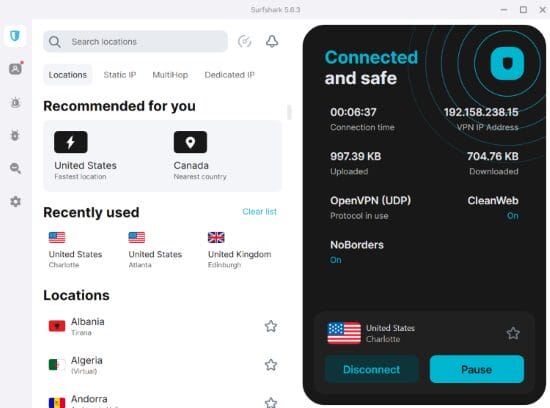
Using a VPN has tons of benefits besides removing blocks or geo-restrictions, which include making you completely anonymous so your online data is protected and secure. With our #1 Ranked Provider, there is also a built-in CleanWeb feature that removes all ads/malware for popular apps, APKs, and more.
For more tutorials to get the most out of your Kodi device, check out our popular resource guides below.
- How to Fix Kodi No Stream Available Error
- Update Kodi on Firestick/Android TV
- How to Delete Kodi Addons
Be sure to stay up-to-date with the latest streaming news, reviews, tips, and more by following the TROYPOINT Advisor with updates weekly.
This Advisor provides all the best cord-cutting tips to get the most out of your favorite streaming devices and more.
Click the link below to join the other 800,000 Advisor subscribers.
This page includes affiliate links where TROYPOINT may receive a commission at no extra cost to you. Many times, visitors will receive a discount due to the special arrangements made for our fans. Learn more on my Affiliate Disclaimer page.
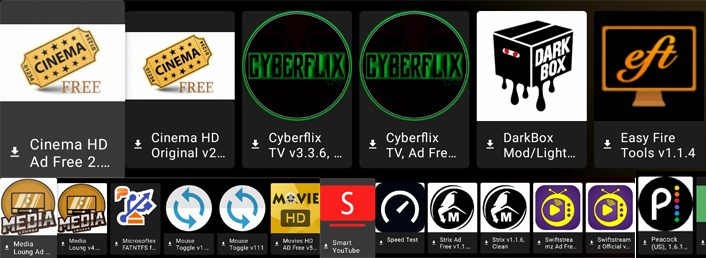
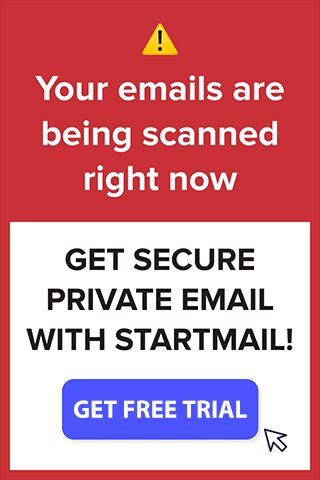


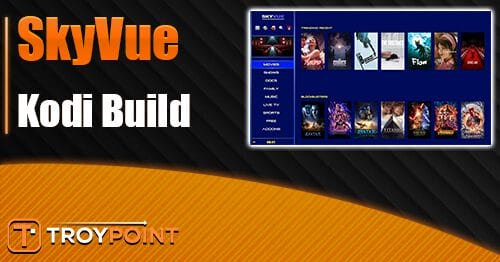

I’ve been using Kodi for years and none of this works there’s something else going on I haven’t figured it out yet I believe there’s something that we are not being told to fix these problems hopefully someone will tell all wishful thinking
Every single time I have had this happen it is because my VPN was turned on! shut if off worked. then once the build is installed you can turn it back on
I have the new fire stick max but have problems with true HD 7.1 sound I get the background sounds but not the people speaking. Don’t know what the problem is. Tried everything would appreciate a way to solve the problem. Thank you.
Why isn’t the debloat app not working anymore. Is there a different version that can be used?
after updating to 20.2 I can not connect to my local media server. i was using 18.3 leia and i could connect. now it says software caused connection abort.
When I type the right URL and enter it in the on the bottom, it stays on cancel it will not let me go to yes
Hello Troy,
Always love your content. Thanks
I wanted to dust off my Pi3, so commited to the whole upgrading all of the software because everything was too old to run properly.
Now getting to the problem, no matter which newer version of kodi i try. I keep getting the error explained above. Everything should work as i checked the list above, only thing i can see is the extra forward slash on the end.
Please advise.
Hi Alex, I would suggest asking this question in our insider forum – https://troypointinsider.com/
I have been trying to install Crew , thru Kodi, on a new fire tv stick 4K MAX multiple times, to no avail. The menus are slightly different that your videos, but seem to work until I try to find Crew. Is there an update to the install for 4K MAX?
JG
Hi Jon, I would suggest resetting Kodi to default settings and then following this guide – https://troypoint.com/crew-kodi-addon/
No, there’s a backslash that’s added at the end of the URL that’s adding on aromatically after hitting ok, but it’s not there when I put in the URL
Getting a trailing backslash at the end of URL when trying to add an addon
Hi Curtis, is this the issue you’re running into – https://troypoint.com/colon-key-in-kodi-missing/
Still having trouble with backslash adding automatically at the end of URL when trying to put in addon
Looks like what I put in the search engine and you gave for answers arent jiving. Im a 100% disabled vet that had somebody working on his firestick until that person stole in. I managed1x to get a build and everything goes down likeThe Oath, Fen, Venom etc.
Directions dont match up with real life results. I would like to put a build in (I can say movie from now til 1970 as well as TV shows.
Im also getting the error message about network. I goto system info and sz Im connected. Video add-ons work, etc. I swear I tried your fixes and didnt work. I have 2 firesticks and so I tried adding build on either firestick with same error message. To me that means it needs to be a setting so where do I find?
Last question. Im trying to learn about IPTV and I think I have no problems watching whats currently on but in dinosaur intstructions please how do I get the DVR working and are there any limitations such as how many shows or hours.
This disabled vet needs to save money and if I could get some of this stuff down I could save about $150 monthly so help is needed. Thanks.
Hi Mike, thanks for the comment. The best suggestion I have is to visit our free TROYPOINT Insider Forum where we have thousands of cord-cutters assisting each other with questions like yours.
See this – https://troypointinsider.com/
Yeah I have 9.4 and ran into the same problem…might be a bug, try reinstalling it! Or finding an install to an older version download!
i have kodi 19.3 When i try to install an addon and go to “install from zip file” i find the name of the file. On the right side of the screen is OK and New Folder are greyed out. Cancel is not. When i hove over the file (fusion, fracturedrepo or gentec) nothing happens. When i click on fusion, nothing happens. When i click on fracturedrepo I see a half arrow with 2 dots. Nothing happens. What is wrong?